GOCDB Details
Information about the information stored in the GOCDB.
This section contains details about the GOCDB, the central database used for storing the mesh metadata of the Science Mesh project.
All metadata of the Science Mesh is stored in a central database, which is part of the Central Component. This data includes information about every participating site and its various services.
To manage this data, an instance of the GOCDB is used. The GOCDB is a grid configuration database developed by EGI. Below you will find a brief overview of how to gain access to the Science Mesh GOCDB instance, as well as where the information regarding your site can be found. The GOCDB also comes with detailed documentation.
To register a Science Mesh site, you first need to get access to the database and create a record for your Site there. As registration requires human approval, you are advised to do this step first. In the later stage of the deployment, Site endpoints will configured (both in the Site’s IOP as well as in the Central Database). Here we describe the first part, i.e. gaining access and registering a site.
The central database is available through a web interface.
Note: Account registration is only available after your site has been added to the mesh by the Science Mesh administrator.
In order to access the GOCDB, you first need to register a Science Mesh Site Administrator Account. You will be presented a simple form where you can create your account:
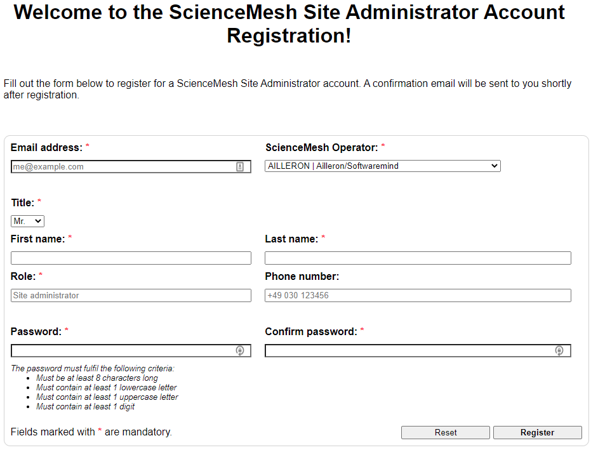
The various fields should be self-explanatory. The most important one is the Science Mesh Operator field; choose your institution/company here.
After creating your account, you can log in to the account panel. In this panel, which you can see below, click on the Request GOCDB access button. A form will appear where you can send the request, including comments on why you need access, to the Science Mesh administration.
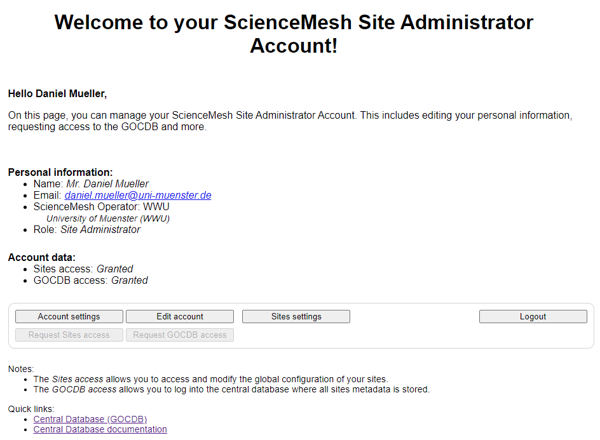
A Science Mesh administrator will review your request and eventually grant you access to the central GOCDB instance. Use your main account credentials to log in.
The entry page of the GOCDB will look something like this:
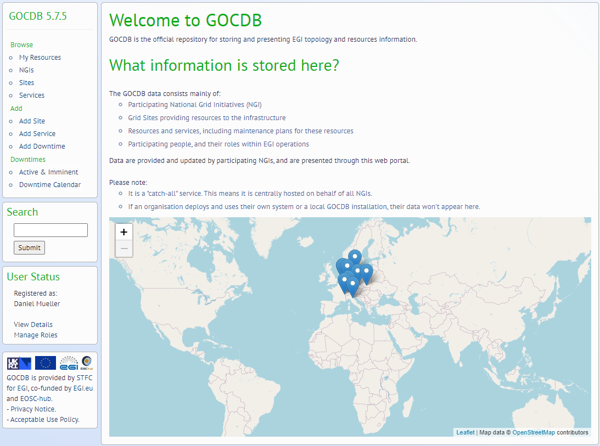
By default, you will only be able to view the mesh metadata but won’t be able to modify anything. To gain write permissions for your data, follow these steps:
Browse, click on NGIs; please note that an operator is called NGI in GOCDBUsers boxRequest role:
NGI Operations Manager: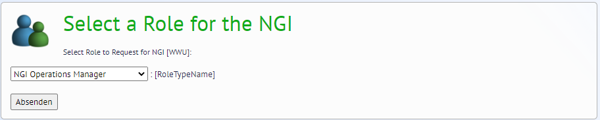
To set up your ScienceMesh instance in GOCDB you need to setup all elementary components as follows.
First you need to define Site by click on the Add Site button in GOCDB interface. For each ScienceMesh instance (in GOCDB referred as Site object) you have to define two elementary Service Types. First is REVAD and second is EFSS Service Type. All objects described in this section are editable using edit icon in the right-top corner. To edit the objects described in this section you have to request and obtain appropriate NGI role. Setup of user permissions can be found in the lef menu User Status -> Manage Roles.
The Site can be created by clicking on the Add Site button in the left menu. In the particular Site object detail, see below, you can find all elementary information you need to fill in. Especially in the right-up the pannel named Project Data. There you can define the value of Infrastructure attribute (Production | Test). This attribute is taken into account to distinguish the status of your infrastructure for other services, e.g. MeshDirectory service. Below in the Site object detail you have to add both services defined below (REVAD, EFSS) to the displayed Site, see below. While creating the Services below you is necessary to choose Hosting Site value corresponding to your Site created in this step. Please double check the points listed below since they have very crucial importance for the overall functionality of corresponding services.
Domain field is used to identify users, so it must be correctLongitude and Latitude are NOT optional, so please make sure you filled this inProperty called ORGANIZATION can be added to override that value for a site (otherwise, the NGI/ROC name is used, which might be improper) - we suggest you to name your NGI properly so you do not need to override the name by Property function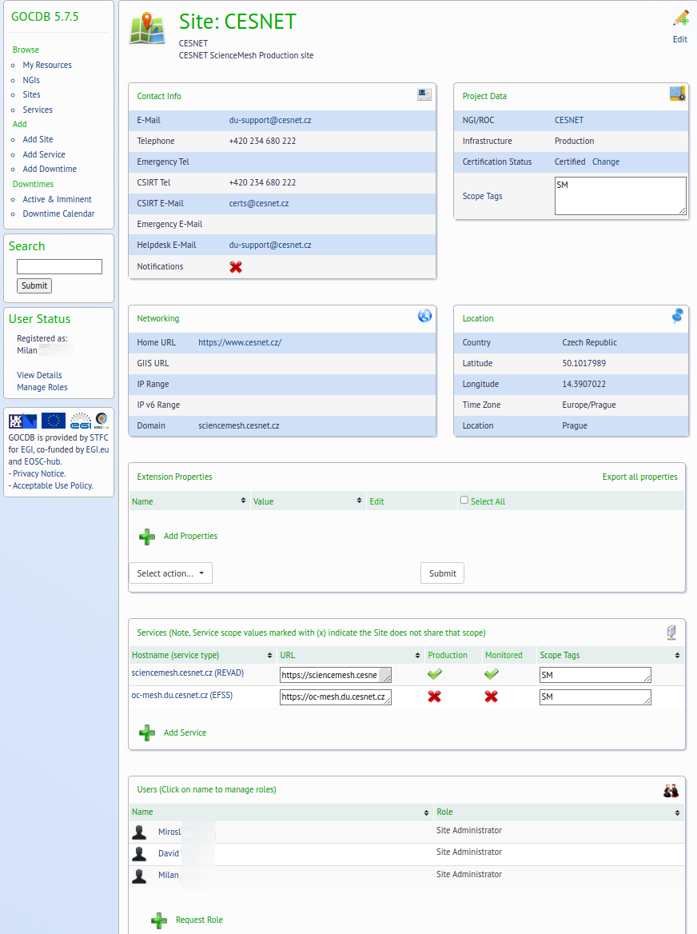
In the following screenshot you can see the exemplary setup of the REVAD service.
Please pay extra attention to setup correctly all Service Endpoints which are being used for monitoring and other services. Of course the URLs depend on your own ScienceMesh instance setup!
It is quite important to get the monitoring settings right - monitoring must be enabled for the REVAD service and for the METRICS and GATEWAY endpoints (and ONLY those)
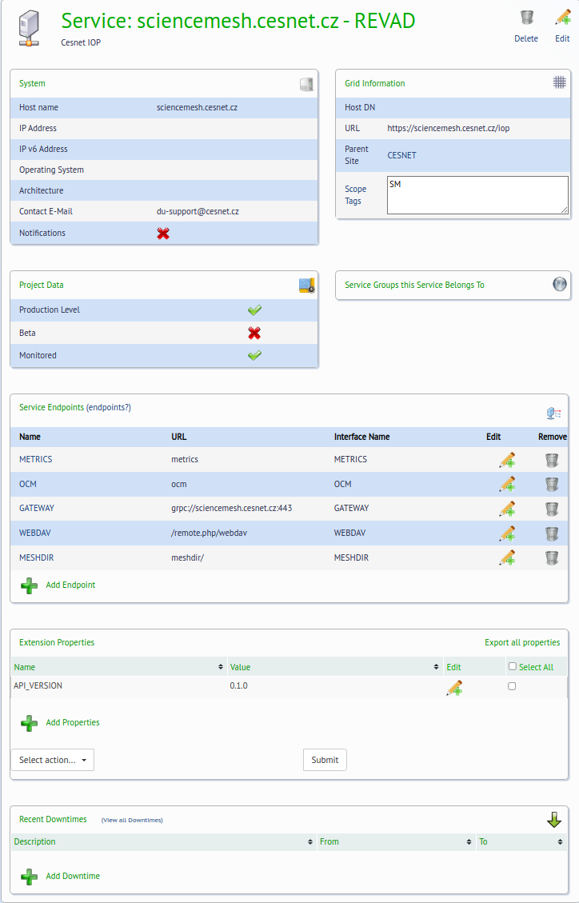
In the following screenshot you can see the exemplary setup of the EFSS service. Please pay extra attention to setup correctly all Service Endpoints. Particularly EFSS_WEBAPP and EFSS_STATUS. Of course the URLs depend on your own ScienceMesh instance setup!
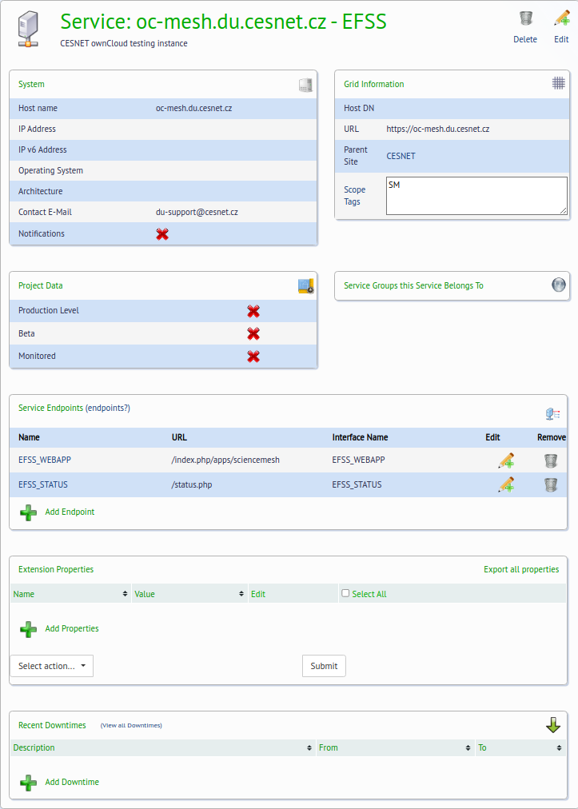
It is your obligation as a site administrator to keep the information stored in the central database up to date. This mainly concerns the general sites’ information that can be found under Browse > Site, as well as your sites’ services that can be found under Browse > Services.
When updating your data, it is absolutely necessary to keep the overall structure of your metadata as-is. This means that you MAY NOT add or remove site or service properties; you may modify them to match your actual data, of course. The same holds true for additional service endpoints.
For more details about the data stored in the database and what all these properties and service endpoints mean, we provide a detailed description of its structure.
Information about the information stored in the GOCDB.